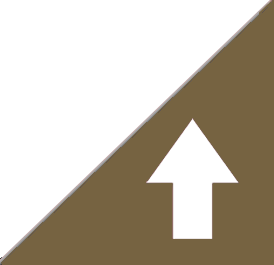Frequently Asked Questions & Help Topics
Login & Password Issues
If you cannot login and the ‘forgot password’ doesn’t work to retrieve your password:
1) Return to the home page, then go back to the members login page and try again (being extra vigilant about your typing),
2) Click ‘forgot password’ and check your junk or spam folder,
3) Ensure that you are on the member login that starts with http:// versus. https//
4) E-mail Laurie (Laurie@FourLeg.com) and tell me what you’d like me to reset your password to. (I can’t see your password, but I can reset it.) This is how it has to work for those subscribed via Paypal.
5) If you are subscribed via Subscription Bridge, then follow this information:
Go to www.subscriptionbridge.com then at the bottom right hand corner of the page, find the link for the ‘Customer Center Login’, login using your FourLeg Membership number and your email, or your email and current password.
Once logged in, click on My Account, there, you can change your password.
OR, email me if you’d like me to do it for you, and/or if you’d like to know your subscription number.
Troubles Subscribing
Be sure that you have filled in all of the ‘starred’ fields and clicked which package you want.
If you are signing up using PayPal, please click ‘return to FourLeg’ when you are done filling out the information on the PayPal site – this ensures that the website itself (FourLeg.com) recognizes your subscription.
If you signed up for FourLeg using PayPal and did not get an e-mail confirmation and cannot access the site, then I may need to input your information manually into the site. Just send me an e-mail and I’ll get back to you and sort it out asap.
Not Receiving E-mails
If you have signed up for either the Free Stuff or full Membership, you should have received a confirmation e-mail and a few follow ups (and also the Monday morning e-blasts). If you’ve not received the confirmation and/or aren’t receiving the e-mails check your junk or spam folder. If the e-mails from me are in there, you need to drag them over to your regular inbox. Also add me (Laurie@FourLeg.com) to your contact list / address book. Hopefully that will rectify the problem!
FOR MEMBERS: If the e-blasts are going to an e-mail account you would rather they not go to (i.e. when you sign up with Paypal, the system uses your e-mail associated with PayPal), then send me an e-mail (to Laurie@FourLeg.com), tell me what e-mail you’d like them to go to, and I will input THAT e-mail in to my communication system.
Videos Not Playing
So the problem is likely stemming from your computer ‘remembering’ the ‘secured page’ of FourLeg.com (https://) which actually only pertains to the sign up page. But the rest of the site is not ‘secured’ and so when you try to watch the videos, my video provider thinks that you have hacked into the videos from somewhere other than fourleg.com. It’s an easy fix however. Type or cut and paste directly into your browser bar http://www.fourleg.com
This should take you to the ‘normal’ home page and everything should work just dandy from there.
Getting Onto & Using the Forum
Click on ‘Forum’ on the members landing page. See here at the bottom… you can login or register… choose any username or password, but keep it simple… no sense having too many! (Ugh!)
Now once you’ve activated the forum (i.e. logged in), you can post. You’ll see the forum much like you did previously, only now, areas that you’ve not read (i.e. new to you posts) will be highlighted in red. So click on a category and a post to read (and respond). To post, click the red ‘new topic’ within a category. Type your question in here. Name the Subject. An image can be dragged and dropped in. If you are posting a URL (i.e. website or YouTube link), then paste in the URL, highlight it and click the URL button to make it a hyperlink. The same goes if you want to make something another colour. Have fun with the ridiculous faces should you want as well.
Changing Your Credit Card on PayPal
Login into PayPal.
Click your name in the upper right corner
Click Account Setting
Click Money, Banks, & Cards (left hand column)
Update any cards linked here…
At the bottom of the ‘Money, Banks, & Cards’ tab, scroll to the bottom to find Preapproved Payments. Click on ‘Manage Preapproved Payments’.
Here you will see a list of your preapproved payments. Click on FourLeg.
Here is will bring up your Subscription Details…
Your next screen will tell you about your subscription and there you can edit your Payment Method (i.e. credit card / bank account / etc.) that you want the monthly subscription amount coming from.
Voila! That should work.
Ooh… and you might need to be sure that you click ‘save’ somewhere along the way!
Changing Your Credit Card on Subscription Bridge
Go to http://www.subscriptionbridge.com, and click Customer Centre Login…
Down at the bottom of the page on the right hand side you will see a line to be able to click on Customer Login, Or the direct link:
https://www.subscriptionbridge.com/customercenter/login.asp
Login. You can choose to login one of two ways: 1) with e-mail and password, or 2) with your subscription number and e-mail. (Your order number will be on the receipts & notifications sent to you via Subscription Bridge.)
You’ll be taken to a welcome page that looks rather blank. Select My Orders, then View Details, then Billing. Next select Modify Billing Info, and scroll down to the bottom where you can enter / update your payment details and SAVE!
Then I believe it will take you back to the Order Details page… where you can
Pay Balance… (IF there is a balance – i.e. they’ve been trying to process your old card but it has not worked.) Just follow the instructions after that!
If you need ME to do this for you, I’ll need all of your credit card info. Please e-mail first and I can give you instructions on how to pass along your credit card info SAFELY!
Printing Out your Statements on Subscription Bridge
Login to Subscription Bridge (http://www.subscriptionbridge.com), & down at the bottom of the page on the right hand side you will see a line to be able to click on Customer Login. Alternately, the direct link is:
https://www.subscriptionbridge.com/customercenter/login.asp
Login one of two ways: 1) with e-mail and password, or 2) with your subscription number and e-mail. (Your order number will be on the receipts & notifications sent to you via Subscription Bridge.)
You’ll be taken to a welcome page that looks rather blank. Select My Orders, the View Details. Scroll way down until you see the headers, Transaction, Activity, Statements. Select Statements. You can then select which statement you want to look at and can print them out as needed.
Contact ME (Laurie@FourLeg.com) if you need further help. Subscription Bridge help system is not very helpful!
Printing Out your Statements on PayPal
This doesn’t appear to be straightforward!!!
Login into PayPal. Go to the More tab. Click on Site Map
Look at the section titled Transactions, then select Download Transactions.
Now on the Download History page, there’s a small box up on the left titled History.
Select Advanced Search.
On the new page you’re taken too, look for the drop down menu to select a date range – Select what you want. Next, look for the search bar in the upper right hand side. Click on the search menu (which is set to default as E-mail). And look down for Business Name: Type in Four Leg Rehab Inc. Click on the Name Four Leg Rehab Inc. Here you should be able to print this page, or select Details and print each transaction.
If you need more help, then the PayPal support team is pretty good I’ve found!
PayPal suspended your account
PayPal suspends your account when it is unable to process the payment to FourLeg.com. Should you wish to continue your membership, you need to update your credit card info with PayPal (see above) and then let me know when you do, so that I can reactivate your account. The latter part needs to be done manually.
CANCELLING YOUR SUBSCRIPTION
Subscription Bridge:
- Go to http://www.subscriptionbridge.com, and click Customer Centre Login…
- Down at the bottom of the page on the right hand side you will see a line to be able to click on Customer Login, Or the direct link:
- https://www.subscriptionbridge.com/customercenter/login.asp
- Login. You can choose to login one of two ways: 1) with e-mail and password, or 2) with your subscription number and e-mail. (Your order number will be on the receipts & notifications sent to you via Subscription Bridge.)
- You’ll be taken to a Welcome page that looks rather blank. Select My Orders, then View Details, then find the Cancel button. Click and follow any directions thereafter.
Paypal
Log in to your PayPal account.
- Click Profile near the top of the page.
- Click My money.
- Click Update in the My preapproved payments section.
- Click Cancel or Cancel automatic billing and follow the instructions.
Please note that after canceling a payment, subscription, or automatic billing agreement, you are still required to pay for the goods or services you received.
Need to contact me?
Laurie@FourLeg.com (this is really the best way)
1-403-510-4050
In order to receive the weekly email and blog, just sign up below: